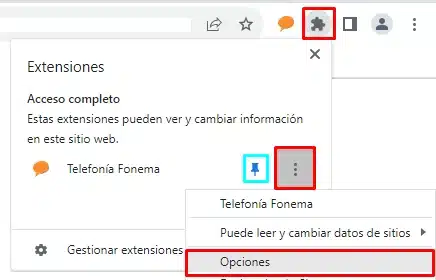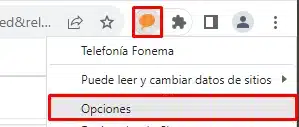Setting up extension for Google Chrome
Set up extension for Google Chrome
The virtual PBX includes the possibility of including an extension for Google Chrome that allows access to some switchboard functionalities from the browser.
The functionalities included are:
- Initiate calls from the post associated with the Chrome extension by clicking on the telephone links on the websites. tel:// and callto:// links are supported.
- Display Pipedrive CRM matches when a call arrives or a call is made.
Extension installation for Google Chrome
1. Activation in the virtual PBX
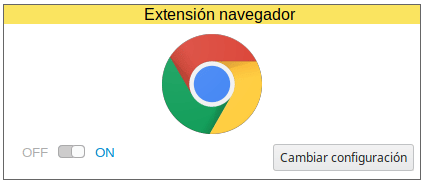
The first step would be to go to Settings / Integrations and activate the Browser Extension. Under “Change configuration” it is possible to configure:
- Show all incoming calls in the browser extension: If this option is checked when a call arrives at the switchboard, whether it has been picked up or not, a warning will appear in the browser.
In the lower part of the sections “General Browser Settings” and “Settings by Browser User” there is the necessary information for point 2.
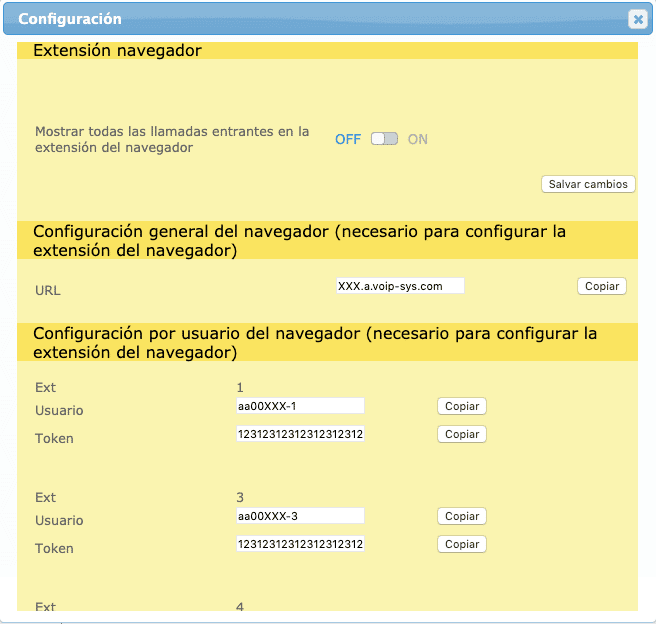
2. Installing the extension in Google Chrome
You must follow the following steps in the Google Chrome browser:
- Install the extension from here.
- When you install it, it will appear hidden, only visible inside the add-ons button. To configure the extension you can:
- Click on the puzzle piece > Click on the three dots corresponding to the Phoneme extension > Options.

- Or attach the extension to the bar (via the pushpin icon) and be able to right-click on the puzzle piece icon > Options.

- In this form you must indicate the data seen in the PBX panel in the Browser Configuration sections.
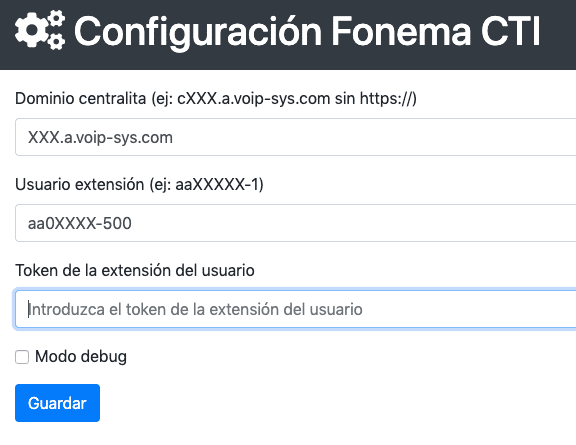
The fields to be filled in are:
- Virtual PBX URL: you must indicate the “URL” of the “General browser configuration” section of the Virtual PBX.
- Virtual PBX user: you must indicate the value of the “User” column corresponding to the post you wish to use in the table extension of the “General browser configuration” section of the Virtual PBX.
- Virtual PBX token: the value of the “Token” column corresponding to the post to be used must be indicated in the table extension of the “General Browser Settings” section of the virtual PBX.
- Debug mode: uncheck it. It will be used by the Virtual PBX technicians in case there is any problem with the extension.